What's up guys, today I will be sharing with you guys how to trace the location of an IP address correctly because the last one I did wasn't very accurate. But I promise that this one is very accurate and easy for anyone to do. Let's get started
This address is just a string of numbers written in a certain format. It is generally expressed in a set of numbers for example 192.155.12.1. Here each number in the set is from 0 to 255 range. Or we can say that a full IP address ranges from 0.0.0.0 to 255.255.255.255. And these IP addresses are assigned by IANA (known as Internet Corporation for Internet Assigned Numbers Authority). So, now that we know what an IP address is, we should go into the next part of this post.
How to trace an IP address using Kali Linux
In this demonstration we are using kali Linux and a tool called IP-Tracer. So, first we fire up Kali and we open up a terminal. We use a command called "git" to get the tool we need to install "git", use sudo apt install git and this should install if it wasn't installed initially. Then you type in what you see below:


Let me explain what all those commands are. The "cd" command changes the directory from (in this case) "~" to IP-Tracer. The "chmod" command changes the modification of what comes after it, in this case, install while the "+x" changes the install file to an executable file. Lastly, the "./" isn't actually a command but I just used it to install the tool I would be using.
If the above steps are done correctly, it should give you a screen like this:
To track your own IP address, use trace -m to track the IP address of your target, use trace -t IP address of victim to.
But this won't be complete if I don't do a demonstration. So, for this demonstration, I would track my website's IP address.
But wait, how do I get my site's IP address, I will use a tool called NMAP. Nmap is a tool that is used for reconnaissance or to gather information about your target. I will use it better in another post but for now let me show you a simple way to use it.
So first open up a new terminal (without closing this terminal) and do what you see below:
Let me explain what is going on. Sudo is a command that gives you root privileges to make anything easier in Linux. While the nmap command is the application you are using. The -sS switch makes our work be quieter to avoid detection. Finally, our taking that we want to get information about.
As we can see here, it gives us a lot of info about our target, but we are only interested in the IP address (beside the target name). After this is done, we copy the IP address and paste it after our commands in the first terminal to trace it and then press enter.
If you are using me as a target, it should give you this:
As you can see, it gives you a lot of info about where I am (but actually I'm in Nigeria I just change my DNS that is why the location changed) like IP address Country and other stuff.
Conclusion
This tool can be very useful if you want to tack someone who got lost or a website, server, anything that has an IP address can be tracked with this. I really apologize for this post coming late it was my fault sorry. So, till next time guys.

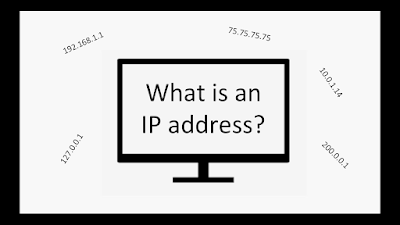



Post a Comment
Thanks for your comment.